In the Options menu are the keyboard shortcuts. Just about every task within the program can be mapped to a keyboard shortcut or a MIDI command. These are some of the best ways to use Audition, as it keeps you from wearing out your body and mouse with multiple mouse clicks. Unlike previous versions, with Audition 1.5 you can save multiple shortcut schemes. For those of use that share studios with multiple users, you can now have a shortcut scheme for every user if you want, rather than trying to agree on a common list of shortcuts. Your current 1.0 shortcut scheme is available as a choice in 1.5 for existing Audition users.

Audition 1.5 now includes VST support. That means you can use VST effects in both Edit View and Multitrack View without having to use a DX-VST wrapper. Also, you now have access to literally hundreds of neat effects available on the Internet, most of which are either freeware or low-cost shareware. Audition includes a dizzying array of effects, but if you want to use something else, your choices just got a lot wider. It is important to note however that this is VST effect support and not VSTi virtual instrument support.
If you are into MIDI music and custom scoring, note that Audition 1.5 now has Rewire support. Rewire is a protocol that allows the transport controls in Audition to playback your audio tracks in sync with your MIDI music tracks created in your sequencer program. You can’t edit the MIDI tracks (you have to go back to the sequencer for that), and while it doesn’t make Audition a one-stop MIDI compatible program, it is the next best thing.
If you want to whet your toe with custom scoring, the full version of Audition ships with more than 5000 music loops and sample sessions. This is an expanded version of the Syntrillium Loopology content, and still uses the old .cel (cool edit loop) file type, which is MP3Pro with different header information. Another addition to the program is a preview button with volume control in the Track Organizer. Also new with the loop playback aspect of 1.5 is an in-time file preview. Any loop you import into the Track Organizer window will now play in time with the session you have open, regardless of its native tempo. The Track Organizer also has an Auto Loop function, so your loop will cycle through. This makes it much easier to hear how your loop will sound in context of the rest of your session.
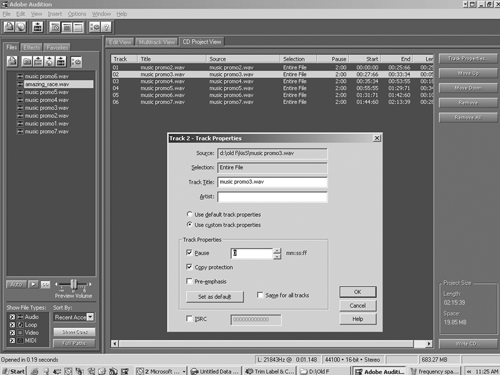
The first of the three areas of Audition 1.5 is the Edit View screen. This is the area for most of your editing, effect applications, and file conversions. Any changes made and saved to your files in Edit View are destructive, so SAVE CHANGES really does mean SAVE CHANGES. The first new feature in Edit View (EV) is the most revolutionary. Existing CEP 2.x and Audition users will know that there has always been an alternate view called Spectral view. This view changes the vertical scale to frequency, and the amplitude of those frequencies is displayed as color, so the brighter the color, the more energy in that frequency. Previously, there was no way to edit in this view that wasn’t available in regular waveform view, so I saw no reason to ever use it. Now there is a new tool available in Spectral View called Marquee Selection that allows Frequency Space Editing. This tool lets you to highlight specific frequencies over time, and edit only those frequencies! You can surgically go in to edit out frequencies, change their volumes, or add any effects. Whatever you can do to a track in EV, you can now do to specific frequencies with Frequency Space Editing. There is a little practice required with Frequency Space Editing, as you have to relearn what you are looking at, similar to what you had to learn when you first started looking at details in a waveform. My first successful use of this feature let me go into a voice track, and surgically remove a couple of small paper rustle noises completely, without affecting the voice in any way! Frequency Space Editing is also a great tool to use in localizing background noise for a noise profile for the intelligent noise reduction, or to use with the Fill Single Click Now from the Click/Pop eliminator tool in the noise reduction menu to eliminate mouth clicks and table thumps. It can also be used as a kind of multiband processing. So if you want to apply reverb only to the high end, or echoes on just the bottom end, this is the tool to do that.

