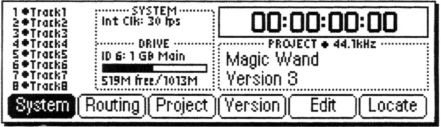
Projects and Versions
The main display screen offers six menu choices: Project, Version, Edit, Locate, System, and Routing. Darwin boots to whatever project was open during the last power down. Along with the six menu choices, the main display screen also shows information about the current project. There are indicators to show which drive is selected (for multiple drive setups), total drive capacity, and how much disk space is left on the drive. Track indicators display names given to each track and which tracks have data on them. The current project’s name is displayed along with the current version name. The Darwin can store as many projects as you have disk space for, and each project can have as many versions as desired. A version is simply a copy of the original, and it doesn’t take up additional disk space. This is a very useful way to make a quick copy of a project that you want to experiment on. Or, say you’ve produced a commercial that needs updates on a voice track, but you’ve used up all eight tracks. Make a new version. It’s fast, and it keeps the original intact. In terms of needing extra tracks for updates and so forth, this is as good as having unlimited tracks. And you can move tracks between versions.
To create a new project, press the Project function key from the main menu. The sub-menu gives you options to create a new project, open an existing one, delete projects, rename projects, and copy projects. The Copy function is not the same as creating a new version. This function actually copies the audio to a new location and claims the same amount of disk space as the original. When a new project is created, you are given the option to name it and select the sampling frequency (44.1kHz or 48kHz). Once you’re in a project, press the Version function key to create new versions, select existing ones, delete versions, rename versions, reclaim unused disk space, and more.
Recording and Editing
Once you’re in a project, recording and editing can begin. Recording is a straightforward process involving nothing more than arming the tracks to record on and pressing PLAY and REC. After recording, the Darwin takes a few seconds to finish writing the file, then it’s ready for playback and editing.
Press the Edit function key from the main menu to display a graphical representation of the eight tracks and the audio on them. This is where most of your work is done. As mentioned, there is no waveform display. What you see on the screen for audio are horizontal rectangles on each track. Below the track display are six function key selections: In, Out, Zoom, Action, Undo, and Audition.
Locating edit points is done with your ears and the Jog/Shuttle wheel. There is perhaps a 100ms delay on the ballistics of the Jog/Shuttle wheel when using it to cue to an edit point. It’s just enough to make you feel a little uncertain about a very precise edit point, but you begin to trust yourself and the machine after some practice. For most editing purposes--voice tracks and music beds--it’s accurate enough. But very precise editing--removing clicks, making perfect loops--can take more than one try at marking the edit points. Bear in mind that this describes the Darwin scrubbing a Jaz drive which is significantly slower than internal drives or other external high-speed SCSI drives. Though we didn’t have the internal drive to play with, E-mu tech support assured me that scrubbing on the internal drive was significantly better that with the Jaz drive. If your work is editing intensive, a faster drive is a must.
When edit points are found, mark them with the In and Out function keys. The marked or selected audio is highlighted on the selected tracks. Track selection is done with the four arrow keys, and one or all eight tracks can be selected for editing. Press the Action function key to see the selection of editing functions. Copy places the selected audio in the clipboard leaving the original in its place. Cut removes the selected audio from the tracks, places it in the clipboard, and splices the remaining audio together. Insert places the clipboard audio on the selected tracks and moves other audio down the tracks. Replace is the same as Insert, only the audio on the destination track is overwritten rather than moved down the track. Erase removes the audio from the tracks but does not “splice” the two ends of the remaining audio together. Extend is the equivalent of leader tape. The Move function moves selected audio up or down the track by a user set amount of time. All editing functions are written to the drive when executed. With the slower Jaz drive, this tended to make editing a bit sluggish, with some actions taking as much as five seconds. E-mu tech support also stated that this process is faster with the internal drive.
If you have the optional DSP card, you get some additional editing choices: Gain, Fade, Pitch, and Time. Gain adjusts the level of the selected region from +24dB to complete silence. Normalize analyzes the level of the selected audio and raises the level the amount needed to obtain 0dB of headroom. If you have a project with a lot of short sound effects recorded at varying levels, for example, the Normalize function can make the mixdown a lot easier. The Fade function is another useful feature of the DSP card. Mark the area to be faded and perform perfect fades. Fade in or out, set fade-in and fade-out levels, and more.
Pressing Pitch accesses the DSP card’s pitch shifting algorithms. You get the usual pitch shifting found on most effects boxes. These are called time domain algorithms. But you also get two other sets of algorithms. The phase vocoder and formant/polygender algorithms take pitch shifting to another level. Those of you producing music will love these features. For radio production, the result is some of the best pitch shifting I’ve ever heard, and there are pitch effects I’ve never heard. It’s like getting your first pitch shifter all over again. The polygender effect does more for changing the gender of a voice track than any conventional pitch shifter I’ve played with. The only drawback is that with the phase vocoder and polygender algorithms, you have to process the audio file before you can hear the effect. This is time consuming, but the results can be worth it. If these pitch effects aren’t already part of an effects box somewhere, they should be.
Finally, the DSP card offers time compression/expansion. Here also, the Darwin offers several different algorithms for processing different types of audio. Squeezing a sixty second voice track by ten percent took a little under thirty seconds to process. Once again, this processing time is probably cut considerably when using an internal drive rather than the Jaz drive.
Other menu selections in the Edit menu include a Zoom function that toggles between four zoom levels which is helpful if you have some very short elements on tracks. Pressing the Audition function key presents four options for auditioning clipboard and selected audio. The Undo function undoes and redoes up to the last sixteen editing and record operations.

