
by Jerry Vigil
What? You're still using carts? You mean, after all that production on your digital workstation, after mastering that promo to DAT, you're still putting it on a 7½ ips analog cart? That's like cleaning a blind man's sunglasses! That's like sweeping your sidewalk BEFORE you cut the lawn! That's like playing your favorite CD on a ten-thousand dollar stereo system with twenty dollar speakers!
Well, maybe it isn't quite that moronic to find stations still using carts, but one day, very soon, all those carts will find their way to the same place those old 8-track cartridge tapes went. The technology is here and has been for some time now, and there aren't many reasons left for still using carts. And if there's anyone buying new analog cart machines today, they're probably buying turntables, too.
The question shouldn't be whether or not to eliminate carts and go digital. The question should be which format to adopt. Mass digital storage/retrieval systems, which do away with carts and cart machines completely, are showing up everywhere. For others, a less drastic, more familiar approach is the more appealing option. A major player in this latter approach is Fidelipac with their Dynamax DCR1000 Series Digital Cartridge Machines. Not only has Fidelipac preserved the front panel look and even the shape of analog cart machines, but they've preserved the easy to use functions as well. If the idea is to convert to digital with little or no "shock" to the "system," the DCR fits the bill.
The recording medium of the DCR is the familiar 3½-inch floppy computer diskette. These become your carts. Two types of diskettes can be used in the special 13.3 megabyte disk drive of the DCR: a 2 meg diskette, and a 13.3 meg diskette. The 2 meg diskette is the standard 3½-inch "HD" diskette available at computer and office supply stores everywhere. (These are the same disks that format to 1.4 megabytes for IBM DOS. The DCR formats them to 1.6 megabytes.) The specially formatted 13.3 meg diskettes or "TD" diskettes will be harder to find at your local computer store, but they are available through Fidelipac or one of their dealers. In time, the 13.3 meg disks and drives will be more common in the PC world. The DCR formats the 13.3 meg diskettes to 9.9 megabytes of useable space.
The DCR uses these two sizes of diskettes, five sampling frequencies, and mono/stereo recording to provide a variety of available recording times as shown in figure 1. The 32kHz sampling rate accommodates FM broadcast quality and enables maximum stereo recording time of 5:10. So, if you wanted to transfer all music to DCR diskettes, it is feasible (assuming you don't play cuts longer than 5:10). But, it makes more sense to install a couple of CD players for music and use the DCR for all other program material.
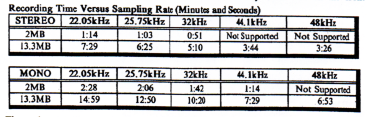
At 32kHz sampling in stereo mode, maximum recording time on one 2MB diskette is fifty-one seconds. This hardly accommodates a sixty second spot, and this is probably why Fidelipac offers the not so common 25.75kHz sampling rate. At this rate, you get one minute and three seconds of recording time with a frequency response around 12kHz. If you can stand the slight decrease in frequency response, you can put your sixty second spots on diskettes that cost around a buck a pop. That's a bunch less than you've been paying for carts, and if you run low on "carts" on a busy Friday afternoon, you can get more disks for the DCR down the street at the office supply store! But, if you prefer to keep your sixty second spots at 32kHz sampling frequency, you'll have to put them on the 13 meg diskettes which sell for $8.75 apiece from Fidelipac.
The DCR is exceptionally user friendly. It doesn't try to be a high dollar digital workstation with dozens of features and options, the very things that often make a digital recorder unfriendly. Instead, the unit comes across as nothing more than an easy to use cart machine with the familiar STOP, CUE, START, REC, SEC, and TER buttons.
Your cart label is replaced by the 2-line, 24-character/line LCD display on the playback unit. Rather than type information on a cart label, the same info is recorded onto the disk. When a diskette is inserted, the display shows the title of the "cut" and the length as well as the cut number if more than one cut is on the disk. (Each diskette holds up to sixteen "cuts" or individual audio files.) When PLAY is pressed, the title on the bottom line disappears and the "outcue" appears on the display. The top line of the display indicates that the cut is in the PLAY mode, shows the cut number, and counts down the cut in minutes, seconds, and tenths of seconds. An outcue (and title) of up to twenty-four characters can be attached to each cut on the disk.
To assign titles and outcues to cuts a standard IBM AT type computer keyboard is used. The keyboard accesses a number of functions of the DCR not accessible otherwise and is a must wherever you plan to do your recording. "Stop," you say! "User friendly and computer keyboard don't belong together!" That's a good point, but if all the functions available with the keyboard were on the front panel, the unit would fail the user friendly test. But, don't fret. There are only a handful of commands entered from the keyboard, and they're not difficult to learn at all. The LCD display becomes your monitor screen, and things are kept pretty simple. For example, you don't have to type in any major keywords to operate the machine. All functions are available with either a single keystroke or a double keystroke such as Shift-F8. While most basic recording and playback operations (except title and outcue editing) are available without the keyboard, you must use the keyboard to access the DCR's nifty features.
Press F2 to edit the title. Simple enough. Press Shift-F2 to edit the outcue. That's easy to remember. F9 toggles between the mono and stereo recording modes. F10 toggles between the sampling rates. F11 toggles between the analog and digital inputs. F12 adjusts the threshold of the "Start on Audio" record function. "Enter" accepts whatever changes you've made or accepts the current operation. ESCape cancels the current operation. If you have nine cuts on a disk, the numbers "1" through "9" on the keyboard cue the respective cut. "Q" on the keyboard cues the available cuts on a disk. "P" is Play. "S" is Stop, and "R" is Record Set. "A" sets the Start on Audio function which waits for a signal at the input to trigger recording. These are all very simple commands that are learned within minutes.
F4 lets you edit five "Status Flags." These are nothing more than switches. The first one, the Loop Flag, turns the looping function of the unit on and off. When on, the selected cut will perform a seamless loop between the cut start and stop points. To edit these points, press F8 and Shift-F8. The current start and stop times are displayed and the arrow keys alter the start and stop points to an accuracy of 1/100th of a second. To hear the current start point, press HOME. To hear the current end point, press END. The first and last few seconds of the cut play each time HOME and END are pressed. While the unit was playing in the loop mode, we noticed that the end point could be adjusted in real time without having to restart playback. This made setting a good loop point easy, but it didn't work on the start point. If the start point was adjusted while playing in loop mode, playback would stop when the loop point was reached and PLAY had to be hit again in order to hear the adjustment just made. All in all, we were able to make some pretty good, seamless, digital loops pretty fast. Again, the DCR isn't trying to be a fancy digital editor here. This loop function merely replaces the "endless loop" function of an analog cart deck which omits the cue tone on a cart so it never cues up. The difference is that with the DCR, the loop is not only endless, but it's seamless, perfect if you take the time, and quickly changeable if you don't like it. (The loop function stops working with cuts under about 1.5 seconds in length.)
Getting back to F4 and the Status Flags, the second one is the Skip Flag. When any cut's Skip Flag is on, that cut cannot be played. What good is this function? Well, remember that up to sixteen cuts can be placed on a single disk. If the cuts are station jingles, sweepers, or Ids, the PD can take one out of rotation with this flag. Even better, let's say you have five spots on one disk and the client wants to take cut 3 out of rotation. Setting the Skip Flag accomplishes this without having to re-record the entire disk to eliminate cut 3. Can the jocks reset these Skip Flags if they want to? No, unless there's a record unit attached to the player and a keyboard attached to the record unit.
Can the DCR really rotate spots by itself? Yes it can. The DCR has three "Play Modes." In the Manual Mode, the disk always cues to cut 1 when inserted, and the CUE button must be pressed to cue other cuts. In the Theatre Mode, cut 1 is always cued when the disk is inserted, but after a cut is played, the unit will cue the next cut on the disk. The DCR behaves most like an analog cart in the Cart Mode. The unit cues the next cut just as in the Theatre Mode, but it also remembers the last cut it played, even after the disk is removed. When reinserted, it plays the next cut in the rotation. These Play Modes are selected by pressing STOP, CUE, and START simultaneously to enter the select mode. CUE then scrolls through the three modes and START selects the mode and stores it in the machines non-volatile RAM. So, as long as all machines in your control room are set up in the Cart Mode, the cuts on a disk will rotate equally. Obviously, this rotation won't help much in the case of some of those mathematically impossible rotation instructions we all get from bored agency traffic people trying to justify their jobs. (You know, cut 1 runs 23%, cut 2 runs 17%, and so on, which means cut 1 has to run 5.365 times!?!!) Cart Mode is probably the most useful mode for the control room since it emulates an analog cart's ability to rotate spots.
The DCR apparently records each cut as an unfragmented file on the disk. Cut 1 starts at "the beginning" and the other cuts follow in order. This is probably a necessity in order for the unit to read from and write to floppy disk in real time. As a result, if there are 3 cuts on a disk and you decide to re-record cut 2, you cannot make cut 2 longer than the previous version of cut 2. The recording simply stops when cut 3's start place on the disk is reached.
There are still a few Status Flags we haven't covered. The next one is the Safe Flag. This switch determines whether or not a cut can be recorded over. As a rule, you should set the Safe Flag on after a recording by pressing Control-S. This assures you won't accidentally record over that cut. The Outcue Flag determines whether or not the outcue will display when a cut is being played. When set to off, the title of the cut remains on the display when in the play mode. Finally, a Log Flag enables a feature not yet available on the DCR which will log the information about a cut that is played including when it was played. This feature, along with others, are expected in an upgrade due at the end of July.
A cart machine wouldn't be a cart machine without secondary and tertiary cues. The cues are applied using the front panel buttons, and F6 and F7 on the keyboard let you edit these cues to 1/100th of a second accuracy. Up to eight tertiary cues can be recorded on each cut.
A COPY button on the front panel is waiting for the upcoming upgrade which will enable copying of one disk to another in another machine. The MODE, SAMPLE, and INPUT buttons on the record unit's front panel toggle between the various choices when the keyboard is not connected to the rear panel. The format button accesses the unit's disk format and erase functions. Individual cuts cannot be erased from a disk. The whole disk must be erased.
The back panels of both the player and record units are packed with connectors including XLR balanced analog ins and outs, and AES/EBU XLR digital ins and outs. A serial output on the Master Player is used for machine control and will provide logging output when that function is available. A parallel printer output is slated to be used to print diskette labels -- no need to be typing the information twice!
As of July 1, new prices go into effect for the DCR. The Master Player unit is priced at $2,975, and the Record Module lists for $2,500.
As cart machines in an on-air studio, there doesn't seem to be a single shortcoming with the DCR. This is a very well thought out machine. In fact, the unit is better than a conventional cart machine in a number of ways. Being able to record up to sixteen cuts on one disk is a big plus. Newspeople will be able to use the multicut function for actualities. Jocks can have their own personal disks with sound effects -- buzzers, cheers, boos, etc. -- at their fingertips to call up instantly without having to play past cuts to get to a certain one. One thin 3½-inch floppy diskette can replace sixteen bulky analog carts of sound effects. Many spot rotations can be handled by the unit. "Live" tags can be recorded and rotated on a disk just as with an analog cart. The difference is, with the DCR, you can remove one of those tags without having to re-record the entire "cart." Or, you can re-record one of the tags without disturbing the others! What if just one of those tags is a little loose? With a cart, you are shut out of lick. With the DCR, you simply edit the start point of that one tag!
The advantages of the DCR in the control room seem endless, but we haven't talked much about the machine's uses back in the production room. Obviously, much of what we have discussed are operations you, the production person, would perform anyway, such as the labeling and editing of spots, promos, etc. that went into the control room. And, of course, you'll have to have a Master Player and Record Module in the production room to record with. The question is, how does the DCR compare to having an analog cart record/playback deck in the production room? Well, to begin with, you have a digital recorder in your room. What better way to get voice tracks? You'd never think of recording voice tracks to cart for later use! With the DCR, it may well be the BEST way to store voice tracks for later use (unless you have other digital recorders in your room.) You can store over five minutes of 32kHz (sampling frequency) stereo audio on one diskette. Why not use a few disks to store often used donut jingles and commercial production beds? With up to fifteen minutes of voice-quality mono recording time available on one disk, the unit is perfect for recording short interviews, newscasts, and other lengthy, voice only audio. Even those of you who produce in a 2-track studio have much to gain with the DCR's multiple cut functions. If you have a triple-decker cart machine you use to fly in sound effects and other pieces of audio, imagine having SIXTEEN carts loaded and ready to go, in whatever order you want...in digital quality!
The Dynamax DCR from Fidelipac gets our big vote! Tomorrow's on-air and production people are really going to enjoy their jobs when this kind of gear is standard in stations everywhere!
♦

