
By Jerry Vigil
The evolution of effects boxes isn’t quite what it was many years ago when the furious race was on to see how many simultaneous effects one box could deliver and how many quality effects could be jammed into one box. These days, new effect algorithms seem to just trickle in, and most of the energy is spent on delivering very high quality effects with a user interface that makes editing and creating programs an elementary task. For $999, the Alesis Q20 offers 20-bit processing in a single rack-space unit with a healthy supply of high quality effects and considerable I/O options. There are 51 great sounding effect algorithms divided into four categories: EQ, Pitch, Delays, and Reverbs. But don’t let just four categories fool you. In the EQ category you’ll find more than just EQ. There’s an Overdrive/distortion effect, Triggered Panning, a 1-Band Resonator, Tremelo, and more. You’ll find Chorus, Flanging, and Ring Modulator in the Pitch category, and Sampling under the Delays category.
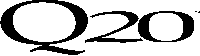 The rear panel is fully stocked. There are both digital and analog inputs and outputs. On the digital side, the Q20 offers ADAT optical I/O as well as S/PDIF digital I/O on RCA connectors. Analog inputs are the new type XLR connectors that accept both ¼-inch TRS jacks and standard XLR connectors. There are two sets of analog outputs, one set XLR and the other ¼-inch TRS. The Q20 also accepts unbalanced signals using ¼-inch connectors. MIDI IN and THRU/OUT connectors are used to select programs via MIDI program change messages, control program parameters with external controllers, perform data dumps of program information, and more. There are two footswitch jacks. The Advance jack is used to scroll through programs, and the unit can be set to scroll only through a specific range of programs. The Bypass jack mirrors the function of the Bypass button on the front panel and bypasses all effects. Both footswitch jacks can be used as tap tempo sources for setting delay times. A 48kHz clock input can be used to sync the Q20 to external machines when recording digitally using the optical I/O. Finally, there’s an AC power connector with the on/off button on the front panel. The power supply is internal, so there’s no unsightly “wall wart.”
The rear panel is fully stocked. There are both digital and analog inputs and outputs. On the digital side, the Q20 offers ADAT optical I/O as well as S/PDIF digital I/O on RCA connectors. Analog inputs are the new type XLR connectors that accept both ¼-inch TRS jacks and standard XLR connectors. There are two sets of analog outputs, one set XLR and the other ¼-inch TRS. The Q20 also accepts unbalanced signals using ¼-inch connectors. MIDI IN and THRU/OUT connectors are used to select programs via MIDI program change messages, control program parameters with external controllers, perform data dumps of program information, and more. There are two footswitch jacks. The Advance jack is used to scroll through programs, and the unit can be set to scroll only through a specific range of programs. The Bypass jack mirrors the function of the Bypass button on the front panel and bypasses all effects. Both footswitch jacks can be used as tap tempo sources for setting delay times. A 48kHz clock input can be used to sync the Q20 to external machines when recording digitally using the optical I/O. Finally, there’s an AC power connector with the on/off button on the front panel. The power supply is internal, so there’s no unsightly “wall wart.”
The front panel features a large graphic display and a simple set of buttons that make the Q20 very easy to use right out of the box. At the far left, concentric Input Level controls give separate control of the left and right channel input levels. A single output control sets the output level for both channels. Levels for the digital output can be attenuated from one of the pages in the Routing section of a program. The large Value/Enter knob to the right of the display is used to scroll through programs and adjust parameter values. The knob is also a button. Pressing it performs functions much like the Enter key on a keyboard.
A set of fourteen buttons on the right side of the front panel provide access to the Q20’s programs and editing functions. Press the Program button to choose a program using the Value/Enter knob to scroll through the choices. In deferred mode, programs load when the Value/Enter knob is pressed. In direct mode, programs load instantly as they’re displayed.. The Store button is used to save edited programs or new programs to one of two user banks. Use the Compare button to switch between an edited program and the original. The Name button permits naming programs with up to 14 characters using the Value/Enter knob. The MIDI button accesses the six pages of MIDI parameters including MIDI Channel, Program Change On/Off, MIDI dump parameters, and more.
The Global button accesses global system parameters such as display contrast, peak LED mode, and the footswitch range for advancing through a limited number of programs as mentioned earlier. Set the Input Audio Source in the Global menu—analog, S/PDIF, or ADAT Optical. When the ADAT digital I/O (an 8-channel stream) is selected, any pair of the eight channels can be selected for the left and right digital inputs and outputs. For example, tracks 1 and 2 of an ADAT could be sent to the Q20 for processing with the effected signals returned to, let’s say, tracks 3 and 4, all in the digital domain. The Global Direct Signal mode can be set to On or Off. When On, the direct input signal is routed to the outputs. When Off, the direct signal is muted.
The other buttons on the front panel are used for editing programs. These are Type, Routing, Parameter, Mix, and Modulation. Two larger buttons, Block and Page, are actually rocker buttons and are used to scroll through the effect blocks in a program and the various parameter pages. Many of these buttons have multiple functions. Ten of the buttons are also labeled with the numbers 0 through 9. While holding down the Program button, these other buttons can be used to quickly select a program without having to scroll through them all to get from program 5 to program 99, for example. Holding the Program button while pressing the Page/User button accesses the two User Preset banks.

